Inventory
Stock
and Sales Statement
Old Purchase/Sales Rates
Near Expiry Report
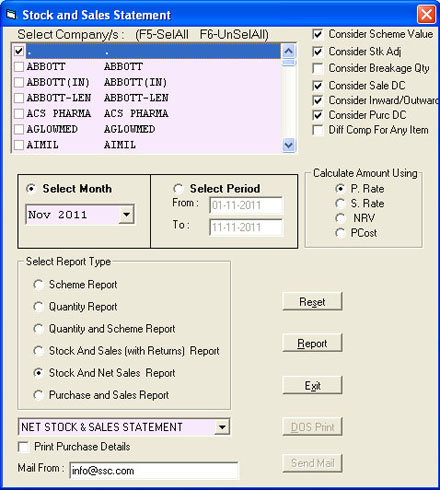
This module helps you to get Purchase, Sales and Current Stock position
details for a Company for any given Period or Month. For any selected
Company you can check the current Stock position, with other details like
Opening Stock, Purchase, Sales etc.
Here you can generate 6 different Reports for any selected Company for a given Month or for any Period.
1. Scheme Report
2. Quantity Report
3. Quantity And Scheme Report
4. Stock And Sales (With Returns) Report
5. Stock And Net Sales Report
6. Purchase And Sales Report
Here you can generate 6 different Reports for any selected Company for a given Month or for any Period.
1. Scheme Report
2. Quantity Report
3. Quantity And Scheme Report
4. Stock And Sales (With Returns) Report
5. Stock And Net Sales Report
6. Purchase And Sales Report
ABC Analysis Report
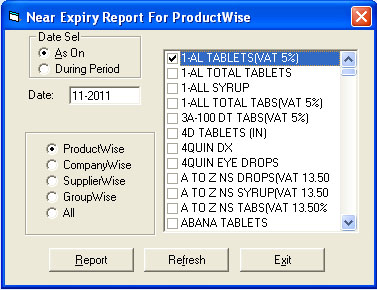
This is used to generate the Near Expiry Products reports. This will helps
you to check out the expiry date of the Products. Here, you to enter a Date
and the report will show all Products with Batch Nos. and Expiry Date, which
is nearest to the specified date.
Here the Near Expiry report can be generated for all the Products or you can also generate Company Wise Report.
All Products
This will generate report for all the Products, which are near to the Expiry Date.
Company Wise Report
This will lists the Companies, you can select any Company for that Company Products only you will get the report.
Here the Near Expiry report can be generated for all the Products or you can also generate Company Wise Report.
All Products
This will generate report for all the Products, which are near to the Expiry Date.
Company Wise Report
This will lists the Companies, you can select any Company for that Company Products only you will get the report.
This is used to see the old Purchase and Selling Rates for the Products
and Parties. This is useful for you to check out the rates of products
while you are purchasing/selling the products.
Here, you have to select the Party Name and Product after that you have to select the options according to yours requirement and pressing on report you will get the report.
Here, you have to select the Party Name and Product after that you have to select the options according to yours requirement and pressing on report you will get the report.
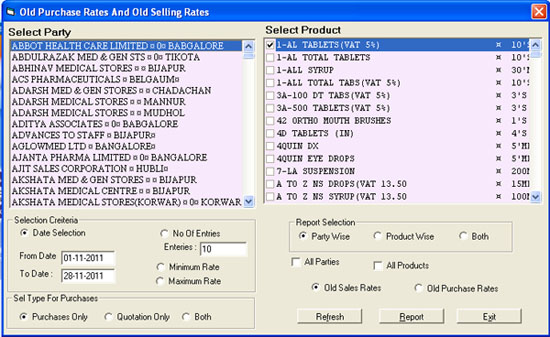
This is used to generate the ABC Analysis Sales Report for the Whole Year or
for the Particular Period. Here, you are having the options like Whole Year
and Period again in this you are having Sort Order on Quantity or Value. You
should select according to yours choice. Then press Report Button to View
the Report.
In the Report you will get the details of Product, its Company, Total Sold Quantity and Amount of that Product.
From Date :Enter the valid From Date i.e. From which date you want generate the Report.
To Date: Enter the valid To Date and To Date should be greater than From Date.
In the Report you will get the details of Product, its Company, Total Sold Quantity and Amount of that Product.
From Date :Enter the valid From Date i.e. From which date you want generate the Report.
To Date: Enter the valid To Date and To Date should be greater than From Date.
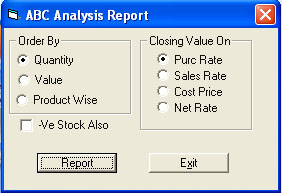
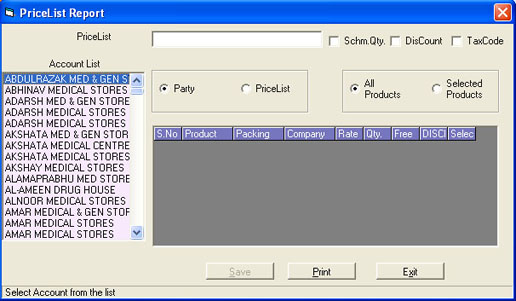
This will generate the Party Wise Price List Report that you have created
the Party Wise Price List in Account Master. Here, you have to select the
Party or Price List for which you want to generate the report.
On selecting the Party it will show the Price list name automatically or you can choose directly Price List from the List. You can select the options for All Products or for Selected Products only and you can print Scheme Qty, Discount Percentage or not. If you choose Selected Products it will lists all the products for that Price List in the grid from there you can select the Products.
On selecting the Party it will show the Price list name automatically or you can choose directly Price List from the List. You can select the options for All Products or for Selected Products only and you can print Scheme Qty, Discount Percentage or not. If you choose Selected Products it will lists all the products for that Price List in the grid from there you can select the Products.
This is used to generate the Company Wise Purchase And Sales Statement for
the given period. It helps you to find out Purchase and Sales statement for
the Company. Here, you have to select the Company and give the valid Period
for which you want to generate the report and then click on report to view
the report.
In report you will get all products related to that company showing details like Opening Stock, Receipts, Issues and Closing Stock for each Product.
In report you will get all products related to that company showing details like Opening Stock, Receipts, Issues and Closing Stock for each Product.
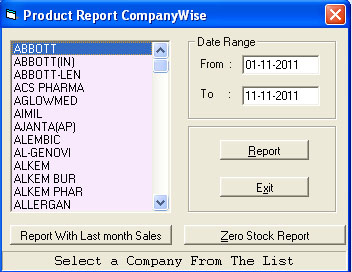
Company wise
Sales and Purchase
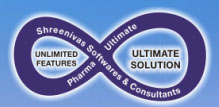 ,
,

