Purchase Report party wise
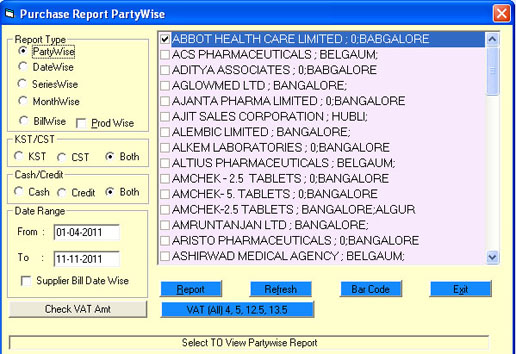
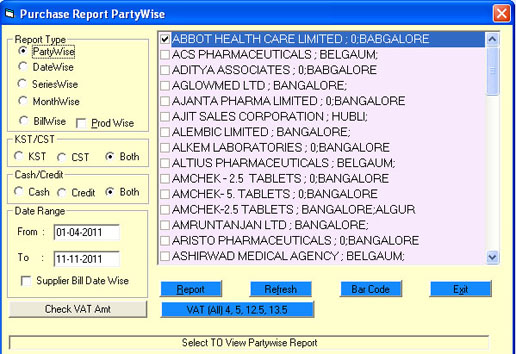
Drill Down Serial Wise
Purchase
The General Purchases form allows you to see Purchase Reports depending on
various options provided below. Here you see sometimes controls on form
becomes visible and disable, which restricts you to select/fill only
required information depending on Option chosen. The functionality of each
option button is explained below.
Bill Wise Purchase Report
Party Wise Purchase Report
Series Wise Purchase Report
Date Wise Purchase Report
Month Wise Purchase Report
all Purchase Series.
Bill Wise Purchase Report
Party Wise Purchase Report
Series Wise Purchase Report
Date Wise Purchase Report
Month Wise Purchase Report
all Purchase Series.
You can generate Purchase or Purchase Return report during a certain period.
Options are provided to view Detailed or Consolidated report for the
selection. The field descriptions are described below.
Follow the instructions to generate report. First enter the starting and ending date in respective text boxes for the report. To date should be more than from date. Then select Purchase Option to see only purchase report or Purchase return to see only return report. You may choose to see either Consolidated or Detailed report
Follow the instructions to generate report. First enter the starting and ending date in respective text boxes for the report. To date should be more than from date. Then select Purchase Option to see only purchase report or Purchase return to see only return report. You may choose to see either Consolidated or Detailed report
Gen Purchase Report DOS Print
Purchase Balance report
You can generate Purchase or Purchase Return report during a certain period.
Options are pr



 ovided to view Detailed or Consolidated report for the
selection. The field descriptions are described below.
ovided to view Detailed or Consolidated report for the
selection. The field descriptions are described below.
Follow the instructions to generate report. First enter the starting and ending date in respective text boxes for the report. To date should be more than from date. Then select Purchase Option to see only purchase report or Purchase return to see only return report. You may choose to see either Consolidated or Detailed report Similarly choose one of the KST or CST or Both Options. Finally select the report type option (Periodwise, Serieswise, Partywise, Townwise, Areawise, state wise, Monthlies). Each option will fill the list with selected items (except Monthwise, Periodwise). Select one or more items from the list and click OK to see report. Click Exit to Return back to main menu.
Follow the instructions to generate report. First enter the starting and ending date in respective text boxes for the report. To date should be more than from date. Then select Purchase Option to see only purchase report or Purchase return to see only return report. You may choose to see either Consolidated or Detailed report Similarly choose one of the KST or CST or Both Options. Finally select the report type option (Periodwise, Serieswise, Partywise, Townwise, Areawise, state wise, Monthlies). Each option will fill the list with selected items (except Monthwise, Periodwise). Select one or more items from the list and click OK to see report. Click Exit to Return back to main menu.
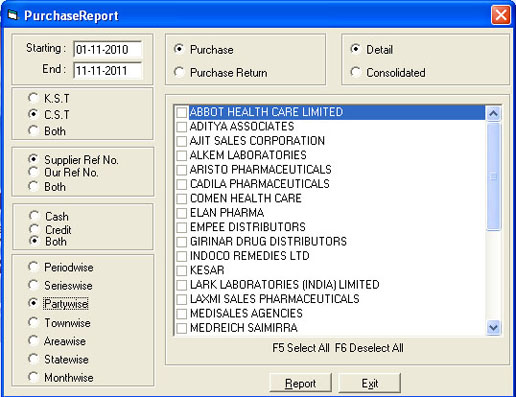
You can generate Series Purchase report . Options are provided to view
Detailed or Consolidated report for the selection.
Drill Down Month Wise
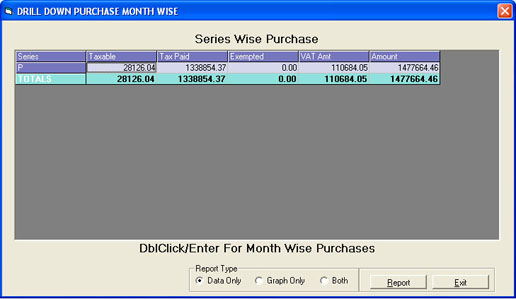
For DOS printing
The General Purchases form allows you to see Purchase Reports depending on various options provided below. Here you see sometimes controls on form becomes visible and disable, which restricts you to select/fill only required information depending on Option chosen. The functionality of each option button is explained below.
Bill Wise Purchase Report
Party Wise Purchase Report
Series Wise Purchase Report
Date Wise Purchase Report
Month Wise Purchase Report
all Purchase Series.
The General Purchases form allows you to see Purchase Reports depending on various options provided below. Here you see sometimes controls on form becomes visible and disable, which restricts you to select/fill only required information depending on Option chosen. The functionality of each option button is explained below.
Bill Wise Purchase Report
Party Wise Purchase Report
Series Wise Purchase Report
Date Wise Purchase Report
Month Wise Purchase Report
all Purchase Series.
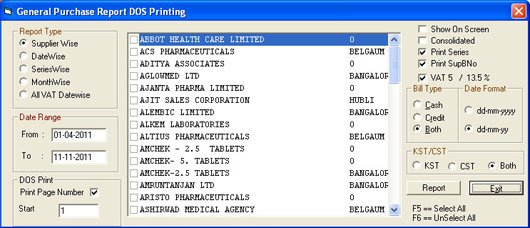
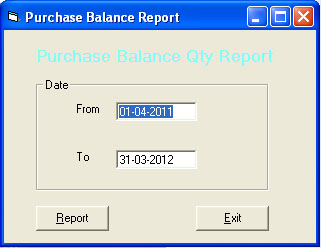
You can generate Purchase Balance report during a certain period. Options
are provided to view Detailed or Consolidated report for the selection. The
field descriptions are described below.
Follow the instructions to generate report. First enter the starting and ending date in respective text boxes for the report. To date should be more than from date. Then select Purchase Option to see only purchase report or Purchase return to see only return report.
Follow the instructions to generate report. First enter the starting and ending date in respective text boxes for the report. To date should be more than from date. Then select Purchase Option to see only purchase report or Purchase return to see only return report.
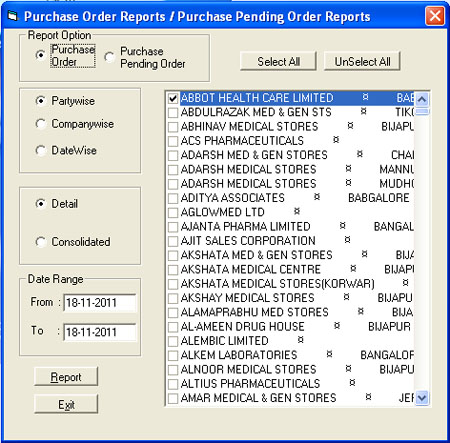
You can generate Drill Down Purchase month wise report . Options are
provided to view Detailed or Consolidated report for the selection.
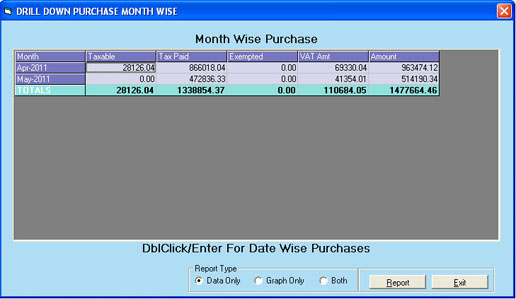
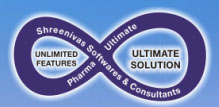 ,
,

